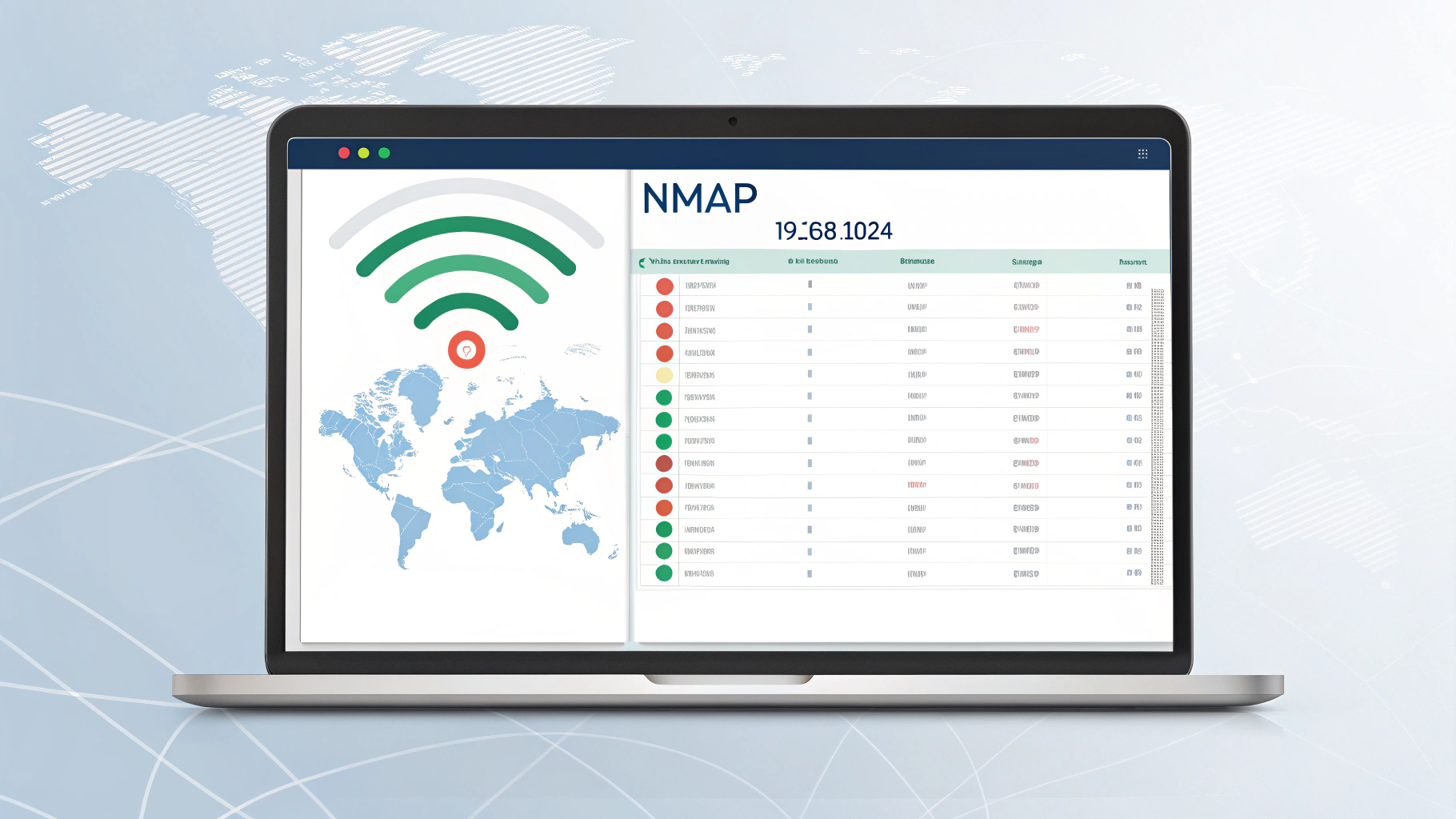If you are learning about network scanning or want to understand what devices are connected to your Wi-Fi or LAN, then nmap -sn 192.168.1.0/24 is a command you should know. This simple Nmap command is used to scan all devices within a local network subnet to check which ones are active. The -sn flag stands for a “ping scan,” which only checks if a host is online without performing a full port scan.
Nmap is a free, open-source network scanner used by network administrators, security professionals, and even hobbyists. It helps users map out their networks, detect live hosts, and check for vulnerabilities. Although powerful, Nmap can https://sidecyber.com/1324hwkeys-a-comprehensive-guide/also be used responsibly for basic tasks like seeing who’s using your home network or finding all machines on a company subnet.
In this article, we will break down everything about the nmap -sn 192.168.1.0/24 command. We’ll explain what it does, how it works, when and where to use it, and answer common questions. The aim is to make it easy even for beginners who have never worked with network scanning before.
What Is Nmap?
Network Mapper (Nmap)
Nmap stands for “Network Mapper.” It is a command-line tool that helps you scan and explore networks. With it, you can find connected devices, open ports, running services, and more.
Open-Source and Free
Nmap is open-source and available on platforms like Linux, Windows, and macOS. It is popular in the cybersecurity and IT fields, and there is a graphical version called Zenmap for those who prefer a user interface.
Understanding the IP Range: 192.168.1.0/24
What Does 192.168.1.0/24 Mean?
This is a CIDR (Classless Inter-Domain Routing) notation. It means you’re scanning IP addresses from 192.168.1.1 to 192.168.1.254. This range is often used in homes or small offices and includes 254 usable IP addresses.
Why Use It?
If you want to check which devices are on your local network—computers, printers, phones, routers—this range covers most of them.
Breaking Down the Command: nmap -sn 192.168.1.0/24
What Does Each Part Mean?
nmap: The command-line program-sn: Ping scan (skip port scanning)192.168.1.0/24: The target IP range
This command sends ICMP Echo Requests (pings), ARP requests (for local LAN), or sometimes other probes to detect which devices are live.
Example Output
When you run the command, you might see something like:
Nmap scan report for 192.168.1.1
Host is up (0.0020s latency).
Nmap scan report for 192.168.1.5
Host is up (0.0015s latency).
...
Each “Host is up” means a device responded.
How Nmap Ping Scan Work?
Ping Scan (ICMP Echo)
The main method is sending an ICMP Echo Request (just like the normal ping command). If the device replies, Nmap marks it as “up.”
ARP Requests
In local networks, Nmap uses ARP (Address Resolution Protocol) to find devices more accurately. ARP is more reliable than ICMP because it works even if ping replies are blocked by a firewall.
No Port Scan
The -sn switch disables full port scanning. So this scan only tells you which devices are up, not what services they’re running.
Why Use This Command?
Inventory Devices
System administrators can use this command to list all active devices on a local network—useful for auditing or troubleshooting.
Find Unknown Devices
You can detect unauthorized or unknown devices connected to your Wi-Fi or office LAN.
Simple and Fast
The command is lightweight. It finishes in a few seconds and doesn’t overload the network.
When to Use nmap -sn 192.168.1.0/24?
Home Network Scans
Check who’s connected to your router—maybe someone’s using your Wi-Fi without permission.
Office or Lab Network
List computers and devices during setup, maintenance, or when tracking performance issues.
Educational Practice
If you’re studying for a networking or cybersecurity exam, this is a great command to practice and understand how networks work.
Alternatives and Variations
Different IP Ranges
You can replace the IP block with any other subnet you want to scan, like:
10.0.0.0/24172.16.0.0/16
Make sure it fits your actual network range.
Use -oG or -oN for Output
You can save scan results with:
-oN output.txt: Normal format-oG output.gnmap: Greppable format
Useful for logs or automation.
Limitations of This Command
Can’t See Ports
This command won’t show what services or ports are open. It only checks if a device is online.
Firewalls May Block Ping
Some systems are configured to ignore ping or ICMP requests. In that case, Nmap won’t detect them as “up,” even if they are running.
Doesn’t Identify Devices
It shows the IP address and maybe hostname but won’t tell you the device type unless extra options are added.
Safety and Legality
Legal Use
Always scan only your own network or systems where you have permission. Scanning other people’s systems can be considered illegal or malicious.
No Harm to Devices
Ping scanning is a very safe process. It does not harm devices or interfere with their operations.
Advanced Tips
Add -R to Force DNS Resolution
If you want to see hostnames along with IPs, use:
nmap -sn -R 192.168.1.0/24
This may be slower but adds more detail.
Schedule Regular Scans
Use tools like cron (Linux) or Task Scheduler (Windows) to run the scan regularly and detect network changes.
Combine with Port Scans Later
Once you find live hosts, use their IPs in more detailed Nmap scans with -sS (TCP scan) or -sV (service version detection).
FAQs
1. What does nmap -sn do?
It checks which devices are currently active on a network by sending ping or ARP requests.
2. Is this scan safe for my network?
Yes, it is very safe. It only sends basic network packets and doesn’t try to connect to open ports.
3. Why doesn’t it show which services are running?
Because the -sn flag disables port scanning. Use other flags like -sS or -sV to find services.
4. How many devices will it scan?
It scans 254 IP addresses, from 192.168.1.1 to 192.168.1.254.
5. Can I use this command on public networks?
No, only scan networks you own or have permission to check. Scanning others is unethical and possibly illegal.
6. Why does it miss some devices?
Some devices have ping or ARP replies disabled. Try a port scan to confirm if they are up.
7. Do I need to install Nmap?
Yes. It’s not built into most operating systems by default. You can install it using a package manager or download it.
8. Does it work on Windows?
Yes, Nmap works on Windows, Linux, and Mac. The command syntax is the same.
9. How do I find my network’s IP range?
Use ipconfig on Windows or ifconfig / ip a on Linux to find your subnet and gateway address.
10. Can I export the scan results?
Yes. Use -oN, -oG, or -oX to save results in different formats.
Conclusion
The nmap -sn 192.168.1.0/24 command is a simple yet powerful tool for scanning your local network. It allows you to detect all active devices within the 192.168.1.0 subnet and helps in troubleshooting, monitoring, or learning how networks function. Even if you’re a beginner, this is a great first step into network exploration using Nmap.
Ping scanning is fast, efficient, and doesn’t overload your network. It’s perfect for home users, IT technicians, or cybersecurity students. However, always remember to use it legally and ethically—never scan networks you don’t control.
With practice, you can build on this command https://sidecyber.com/biitland-com-bitcoin/ and learn more advanced scanning techniques. Nmap is a deep tool, and -sn is only one small part of it. But once you master it, you’ll be well on your way to understanding the rest of Nmap’s powerful options.